We are often asked to investigate why a computer is running slowly and what can be done to make it faster. Diagnosing the reason a computer is running slowly requires checking all of these potential causes, since the symptom alone is not enough to differentiate or isolate the cause. This list is not comprehensive; there are some other unusual and rare causes that will make a computer run more slowly.
1. Insufficient RAM to run all programs in memory without swapping to the hard drive.
Solution: compare commit charge to physical RAM and add RAM memory.
2. Bad hard drive; disk errors creating delays.
Solution: test the entire drive and repair disk errors or replace the hard drive if there are uncorrectable errors.
3. Low performance CPU.
Solution: upgrade the CPU to increase cache size, clock frequency and number of cores. For example, replacing a Celeron CPU with a Pentium CPU will increase cache size. Dual core CPU’s can be replaced with quad core CPU’s, and many CPU’s are offered in a variety of frequencies.
4. Overheating due to failed fan or excessive dust blocking heat sink.
Solution: inspect CPU fan, case fan and power supply fan, then clean accumulated dust using compressed air. Always clean dust with compressed air, not a vacuum and never clean out dust inside a building, always blow out dust outside.
5. Bad motherboard due to failed capacitors that are cracked, leaking or bulging.
Solution: visually inspect the capacitors on the motherboard, video card and power supply for signs of distortion; replace the motherboard or the system unit. For high value components, individual capacitor can be a cost effective solution.
6. Memory leak; software bug causing a program to use increasing amounts of RAM until restarted.
Solution: upgrade the software causing the excessive memory usage or restart more frequently.
7. Wrong video driver making the display run slowly.
Solution: upgrade the video driver software in Windows device manager.
8. Low performance wireless connection due to 2.4ghz wireless or distant antenna with a weak signal.
Solution: upgrade wireless router or access point to 5ghz for higher performance.
9. Too many add-ons or excessive toolbars in Internet Explorer or Windows startup.
Solution: use MSconfig to remove startup programs, use add-on manager in IE7 and later to remove unused add-ons and toolbars.
10. Viruses and spyware stealing memory and processor performance.
Solution: use AdwCleaner and other scanning tools to identify and remove extraneous software. Beware of programs advertised to boost performance, nearly all are fake.
11. Low performance hard drive with 2mb cache or 5400-rpm spindle motor:
Solution: replace hard drive with faster 8mb cache and 7200-rpm spindle motor or SSD drive.
Contrary to popular opinion, the number of programs installed on a computer does not affect the performance. Removing or un-installing programs will generally have no effect on performance. Freeing up disk space by deleting programs and other files will not improve performance. Defragmenting a hard drive can improve performance but has a minimal effect on increasing performance and is not recommended for SSD drives.
Instead, its the number of programs that are currently running that determine how much RAM is being used, and it’s this RAM usage that determines performance. The Windows tray icons next to the clock are a good indication of the currently running programs that will reduce RAM and performance.
Checking the Windows commit charge (“in-use RAM”) and comparing it to the total memory is the best indication of actual memory use. As memory usage nears 100%, more swapping to disk occurs, reducing performance.
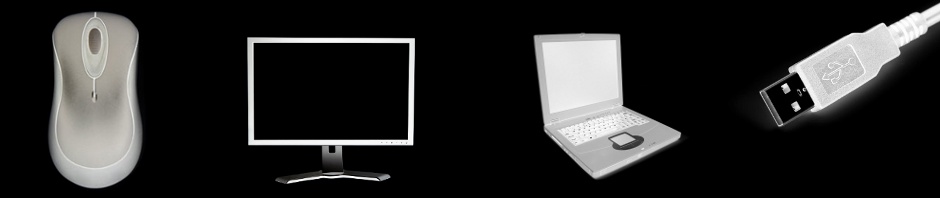


This is a great article for why a computer slows down. The second to last paragraph is a key misconception a LOT of people have. I would add that running utilities like the disk cleanup tool can help a lot. Services like what you offer are a MUST.